
Installing Kubernetes on Google Cloud & Cluster Hardening
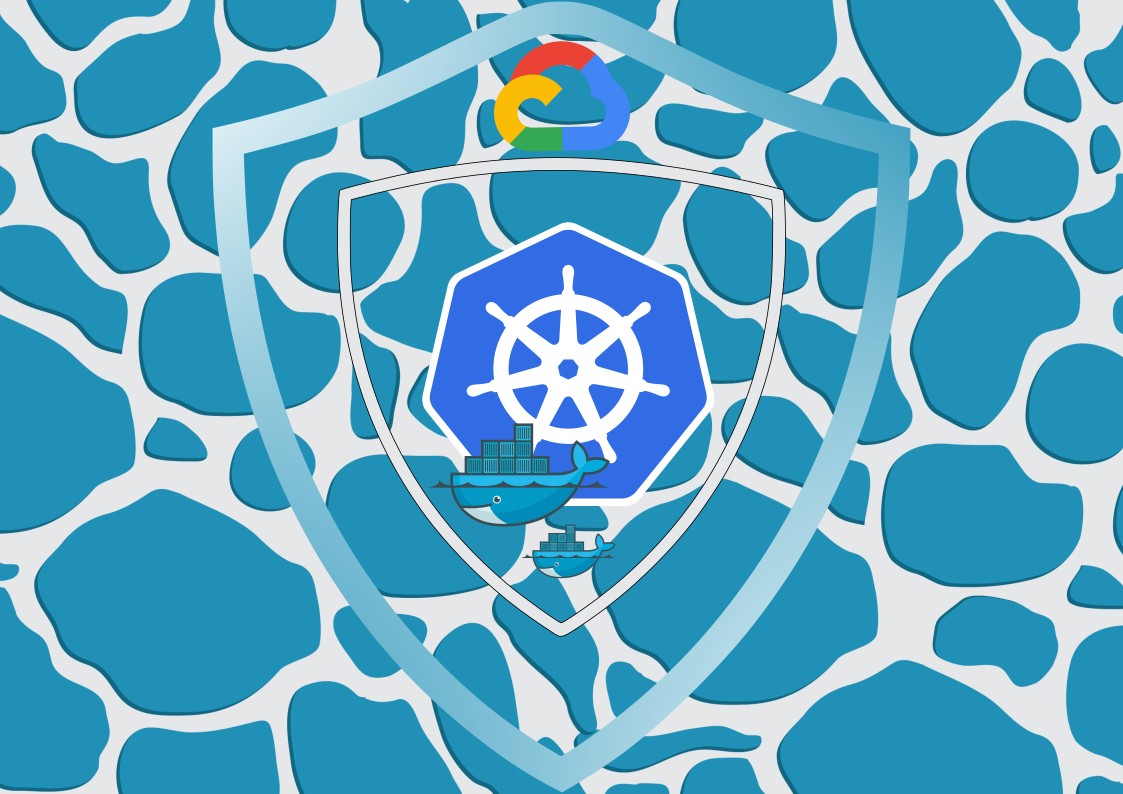
Installing Kubernetes on Google Cloud Platform and Cluster Hardening
This is a documentation of the lab "Kubernetes the hard way" by Kelsey Hightower. A massive thank you to Kelsey Hightower for putting this guide together.It is highly recommended to check the original lab as there are detailed explanations to every step of the process. In this documentation, explanations will be kept brief.
The version of "Kubernetes the hard way" this documentation covers is the 1.21.0 of the repository as it is the most recent version that makes use of the google cloud.
This is a documentation of my personal experience with "Kubernetes the hard way" with some added steps as solutions to parts that didn't work for me from the original lab.
Normally there would be costs involved for deploying the required instances on the google cloud platform. Google however, offers free trial credits upon sign-up to the cloud platform that we can make use of for this lab.
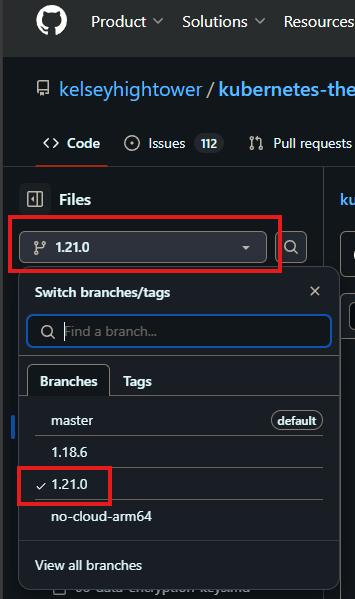
This lab was followed on a on a Kali Linux VM. For other operating systems, check the original labs documentations.
Learning outcomes
- Learn how to create and manage instances on the Google Cloud Platform (GCP) with the gcloud command line tool
- Gain a deep understanding of the steps required to set up the Kubernetes components from scratch
- Learn how to create and manage Kubernetes clusters with the kubectl command
- Apply Kubernetes Best-Practices
- Learn how to secure and monitor Kubernetes clusters
Quicklinks
- Prerequisites
- Installing the Client Tools
- Provisioning Compute Resources
- Provisioning a CA and Generating TLS Certificates
- Generating Kubernetes Configuration Files for Authentication
- Generating the Data Encryption Config and Key
- Bootstrapping the etcd Cluster
- Bootstrapping the Kubernetes Control Plane
- Bootstrapping the Kubernetes Worker Nodes
- Configuring kubectl for Remote Access
- Provisioning Pod Network Routes
- Deploying the DNS Cluster Add-on
- Smoke Test
After completing the lab of Kubernetes the hard way, we can look at labs for security best practices and cluster hardening. The following labs are available freely on the TryHackMe platform.
Creating an account on the Google Cloud Platform (GCP)
In order to create instances on the Google Cloud Platform we will first need to create an account. With the creation of new accounts, the Google Cloud Platform offers over £200 in free credits which we can use to create our instances and follow this lab.The sign-up process should be pretty straight forward. Once the sign-up is complete, while still on the GCP website, head over to "APIs and Services" and make sure the following APIs and Services are enabled.
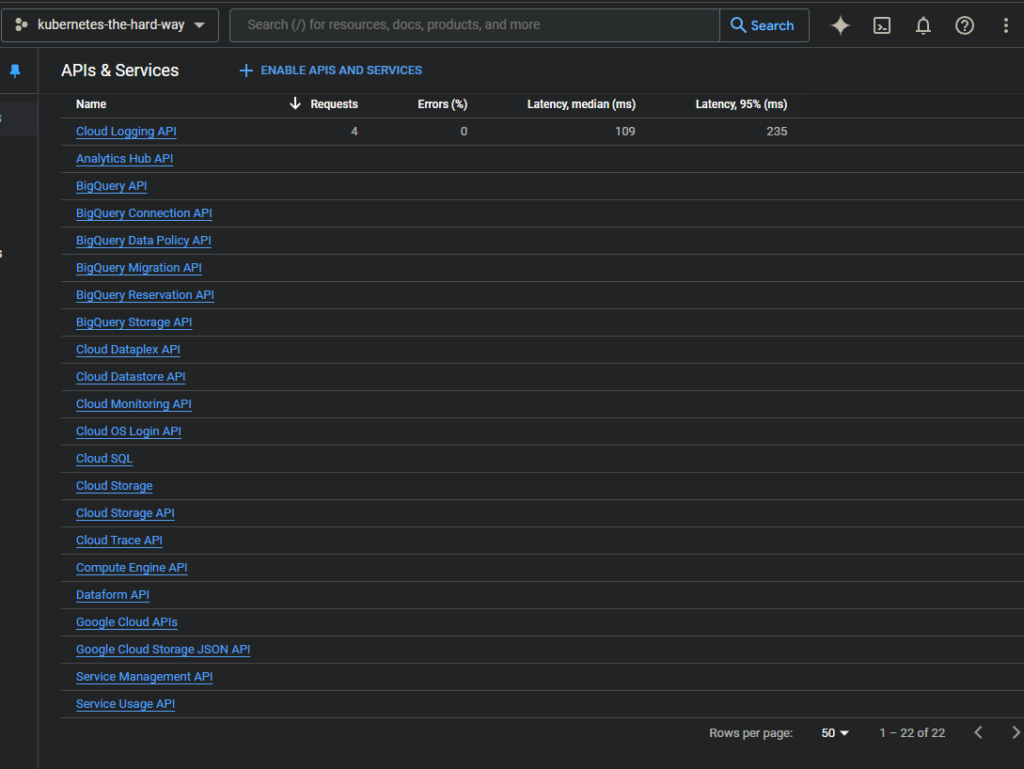
Installing the Google Cloud SDK
The steps to install and configure the gcloud command line utility can be found in the official documentation.
# Verify the Google Cloud SDK version is 338.0.0 or higher
gcloud version
# Authorize gcloud to access the Cloud Platform with your Google user credentials
gcloud auth login
# List compute regions
gcloud compute regions list
# Set compute region
gcloud config set compute/region [region_name]
# List compute zones
gcloud compute zones list
# Set compute zone (Note: compute zone must be part of the selected compute region)
gcloud config set compute/zone [zone_name]
Running Commands in Parallel with tmux
Due to the need to run the same commands multiple times on different instances, we can use tmux to synchronize several shells connected to different instances.
# Update the machine
sudo apt update && sudo apt upgrade -y && sudo apt autoremove
# Install tmux
sudo apt install tmux
Installing the Client tools
The command line utilities required for this lab are: cfssl, cfssljson, and kubectl.Installing CFSSL
Thecfssl and cfssljson command line utilities will be used to provision a PKI infrastructure and generate TLS certificates.
# Download and install cfssl and cfssljson (Linux)
wget -q --show-progress --https-only --timestamping \
https://storage.googleapis.com/kubernetes-the-hard-way/cfssl/1.4.1/linux/cfssl \
https://storage.googleapis.com/kubernetes-the-hard-way/cfssl/1.4.1/linux/cfssljson
# Give executable permissions
chmod +x cfssl cfssljson
# Move the to /usr/local/bin/
sudo mv cfssl cfssljson /usr/local/bin/
Verification
# Verify cfssl and cfssljson are version 1.4.1 or higher
cfssl version
cfssljson --version
Installing kubectl
The kubectl command line utility will be used to interact with the Kubernetes API Server.
# Install kubectl from the official release binaries
wget https://storage.googleapis.com/kubernetes-release/release/v1.21.0/bin/linux/amd64/kubectl
chmod +x kubectl
sudo mv kubectl /usr/local/bin/
Verification
# Verify kubectl version is 1.21.0 or higher
kubectl version --client
In case the steps to install the kubectl tool did not work, installing it with the apt package manager should also work for this guide.
# Install kubectl with apt
sudo apt install kubectl
Provisioning Compute Resources on the Google Cloud Platform (GCP)
In the original guide by kelseyhightower's "Kubernetes the hard way", he is creating three control plane nodes and three worker nodes. As we are using a free trial of the Google Cloud Platform, we are limited to creating only four instances. Therefore, we'll be creating a cluster of two control plane nodes and two worker nodes.Creating a Virtual Private Cloud Network (VPC) on the Google Cloud Platform (GPC)
For a Kubernetes cluster to work, all components need to be deployed on the same network and subnet. So before we can provision the compute instances we first need to create a Virtual Private Cloud network. Here can find out more about Cluster Networking, Subnets and Network Policies.
# Create the "kubernetes-the-hard-way" custom Virtual Private Network
gcloud compute networks create kubernetes-the-hard-way --subnet-mode custom
# Create the "kubernetes-the-hard-way" subnet
gcloud compute networks subnets create kubernetes \
--network kubernetes-the-hard-way \
--range 10.240.0.0/24
Creating Firewall Rules
# Create a firewall rule that allows internal communication across all protocols
gcloud compute firewall-rules create kubernetes-the-hard-way-allow-internal \
--allow tcp,udp,icmp \
--network kubernetes-the-hard-way \
--source-ranges 10.240.0.0/24,10.200.0.0/16
# Create a firewall rule that allows external SSH, ICMP, and HTTPS
gcloud compute firewall-rules create kubernetes-the-hard-way-allow-external \
--allow tcp:22,tcp:6443,icmp \
--network kubernetes-the-hard-way \
--source-ranges 0.0.0.0/0
Verification
# List the newly created firewall rules
gcloud compute firewall-rules list --filter="network:kubernetes-the-hard-way"
Creating Compute Instances
# Create two controller nodes
for i in 0 1; do
gcloud compute instances create controller-${i} \
--async \
--boot-disk-size 200GB \
--can-ip-forward \
--image-family ubuntu-2004-lts \
--image-project ubuntu-os-cloud \
--machine-type e2-standard-2 \
--private-network-ip 10.240.0.1${i} \
--scopes compute-rw,storage-ro,service-management,service-control,logging-write,monitoring \
--subnet kubernetes \
--tags kubernetes-the-hard-way,controller
done
# Create two worker nodes
for i in 0 1; do
gcloud compute instances create worker-${i} \
--async \
--boot-disk-size 200GB \
--can-ip-forward \
--image-family ubuntu-2004-lts \
--image-project ubuntu-os-cloud \
--machine-type e2-standard-2 \
--metadata pod-cidr=10.200.${i}.0/24 \
--private-network-ip 10.240.0.2${i} \
--scopes compute-rw,storage-ro,service-management,service-control,logging-write,monitoring \
--subnet kubernetes \
--tags kubernetes-the-hard-way,worker
done
Verification
# List the compute instances
gcloud compute instances list --filter="tags.items=kubenretes-the-hard-way"
Configuring SSH Access
SSH will be used to connect to and configure the nodes on the cluster. When connecting to the compute instances for the first time, SSH keys will be generated and stored in the project or instance metadata. More information can be found at the connecting to instances documentation.
# Test SSH access to the controller-0 and enter a passphrase when prompted
gcloud cumpute ssh controller-0
# Exit the controller-0 instance
exit
Provisioning a Certificate Authority (CA) and Generating TLS Certificates
In this section we will provision a PKI infrastructure using Cloudflare's PKI toolkit cfssl, then use it to bootstrap a Certificate Authority, and generate TLS certificates for the kubernetes components.Certificate Authority (CA)
# Generate the CA configuration file, certificate, and private key
{
cat > ca-config.json <<EOF
{
"signing": {
"default": {
"expiry": "8760h"
},
"profiles": {
"kubernetes": {
"usages": ["signing", "key encipherment", "server auth", "client auth"],
"expiry": "8760h"
}
}
}
}
EOF
cat > ca-csr.json <<EOF
{
"CN": "Kubernetes",
"key": {
"algo": "rsa",
"size": 2048
},
"names": [
{
"C": "US",
"L": "Portland",
"O": "Kubernetes",
"OU": "CA",
"ST": "Oregon"
}
]
}
EOF
cfssl gencert -initca ca-csr.json | cfssljson -bare ca
}
Client and Server Certificates
Admin Client Certificates
# Generate the admin client certificate and private key
{
cat > admin-csr.json << EOF
{
"CN": "admin",
"key": {
"algo": "rsa",
"size": 2048
},
"names": [
{
"C": "US",
"L": "Portland",
"O": "system:masters",
"OU": "Kubernetes The Hard Way",
"ST": "Oregon"
}
]
}
EOF
cfssl gencert \
-ca=ca.pem \
-ca-key=ca-key.pem \
-config=ca-config.json \
-profile=kubernetes \
admin-csr.json | cfssljson -bare admin
}
Kubelet Client Cirtificates
Node Authorizer is a special-purpose authorization mode that specifically authorizes API requests made by Kubelets.
# Generate a certificate and private key for each Kubernetes worker node
for instance in worker-0 worker-1; do
cat > ${instance}-csr.json <<EOF
{
"CN": "system:node:${instance}",
"key": {
"algo": "rsa",
"size": 2048
},
"names": [
{
"C": "US",
"L": "Portland",
"O": "system:nodes",
"OU": "Kubernetes The Hard Way",
"ST": "Oregon"
}
]
}
EOF
EXTERNAL_IP=$(gcloud compute instances describe ${instance} \
--format 'value(networkInterfaces[0].accessConfigs[0].natIP)')
INTERNAL_IP=$(gcloud compute instances describe ${instance} \
--format 'value(networkInterfaces[0].networkIP)')
cfssl gencert \
-ca=ca.pem \
-ca-key=ca-key.pem \
-config=ca-config.json \
-hostname=${instance},${EXTERNAL_IP},${INTERNAL_IP} \
-profile=kubernetes \
${instance}-csr.json | cfssljson -bare ${instance}
done
Controller Manager Client Certificate
# Generate the kube-controller-manager client certificate and private key
{
cat > kube-controller-manager-csr.json <<EOF
{
"CN": "system:kube-controller-manager",
"key": {
"algo": "rsa",
"size": 2048
},
"names": [
{
"C": "US",
"L": "Portland",
"O": "system:kube-controller-manager",
"OU": "Kubernetes The Hard Way",
"ST": "Oregon"
}
]
}
EOF
cfssl gencert \
-ca=ca.pem \
-ca-key=ca-key.pem \
-config=ca-config.json \
-profile=kubernetes \
kube-controller-manager-csr.json | cfssljson -bare kube-controller-manager
}
The Kube Proxy Client Certificate
# Generate the kube-proxy client certificate and private key
{
cat > kube-proxy-csr.json <<EOF
{
"CN": "system:kube-proxy",
"key": {
"algo": "rsa",
"size": 2048
},
"names": [
{
"C": "US",
"L": "Portland",
"O": "system:node-proxier",
"OU": "Kubernetes The Hard Way",
"ST": "Oregon"
}
]
}
EOF
cfssl gencert \
-ca=ca.pem \
-ca-key=ca-key.pem \
-config=ca-config.json \
-profile=kubernetes \
kube-proxy-csr.json | cfssljson -bare kube-proxy
}
The Scheduler Client Certificate
# Generate the kube-scheduler client certificate and private key
{
cat > kube-scheduler-csr.json <<EOF
{
"CN": "system:kube-scheduler",
"key": {
"algo": "rsa",
"size": 2048
},
"names": [
{
"C": "US",
"L": "Portland",
"O": "system:kube-scheduler",
"OU": "Kubernetes The Hard Way",
"ST": "Oregon"
}
]
}
EOF
cfssl gencert \
-ca=ca.pem \
-ca-key=ca-key.pem \
-config=ca-config.json \
-profile=kubernetes \
kube-scheduler-csr.json | cfssljson -bare kube-scheduler
}
The Kubernetes API Server Certificate
# Generate the Kubernetes API Server certificate and private key
{
KUBERNETES_PUBLIC_ADDRESS=$(gcloud compute addresses describe kubernetes-the-hard-way \
--region $(gcloud config get-value compute/region) \
--format 'value(address)')
KUBERNETES_HOSTNAMES=kubernetes,kubernetes.default,kubernetes.default.svc,kubernetes.default.svc.cluster,kubernetes.svc.cluster.local
cat > kubebernetes-csr.json <<EOF
{
"CN": "kubernetes",
"key": {
"algo": "rsa",
"size": 2048
},
"names": [
{
"C": "US",
"L": "Portland",
"O": "Kubernetes",
"OU": "Kubernetes The Hard Way",
"ST": "Oregon"
}
]
}
EOF
cfssl gencert \
-ca=ca.pem \
-ca-key=ca-key.pem \
-config=ca-config.json \
-hostname=10.32.0.1,10.240.0.10,10.240.0.11,10.240.0.12,${KUBERNETES_PUBLIC_ADDRESS},127.0.0.1,${KUBERNETES_HOSTNAMES} \
-profile=kubernetes \
kubernetes-csr.json | cfssljson -bare kubernetes
}
Service Account Key Pair
The Kubernetes Controller Manager uses a key pair to generate and sign service account tokens.
# Generate the service-account certificate and private key
{
cat > service-account-csr.json <<EOF
{
"CN": "service-accounts",
"key": {
"algo": "rsa",
"size": 2048
},
"names": [
{
"C": "US",
"L": "Portland",
"O": "Kubernetes",
"OU": "Kubernetes The Hard Way",
"ST": "Oregon"
}
]
}
EOF
cfssl gencert \
-ca=ca.pem \
-ca-key=ca-key.pem \
-config=ca-config.json \
-profile=kubernetes \
service-account-csr.json | cfssljson -bare service-account
}
Distribute the Client & Server Certificates
# Copy the certificates and private key to each worker node
for instance in worker-0 worker-1; do
gcloud compute scp ca.pem ${instance}-key.pem ${instance}.pem ${instance}:~/
done
# Copy the certificates and private key to each controller node
for instance in controller-0 controller-1; do
gcloud compute scp ca.pem ca-key.pem kubernetes-key.pem kubernetes.pem \
service-account-key.pem service-account.pem ${instance}:~/
done
Generating Kubernetes Configuration Files for Authentication
Kubernetes Public IP Address
# Retrieve the kubernetes-the-hard-way static IP address
KUBERNETES_PUBLIC_ADDRESS=$(gcloud compute addresses describe kubernetes-the-hard-way \
--region $(gcloud config get-value compute/region) \
--format 'value(address)')
The kubelet Kubernetes Configuration File
The following commands must be run in the same directory used to generate the SSL certificates during the Generating TLS Certificates lab.
# Generate a kubeconfig for each worker node
for instance in worker-0 worker-1; do
kubectl config set-cluster kubernetes-the-hard-way \
--certificate-authority=ca.pem \
--embed-certs=true \
--server=https://${KUBERNETES_PUBLIC_ADDRESS}:6443 \
--kubeconfig=${instance}.kubeconfig
kubectl config set-credentials system:node:${instance} \
--client-certificate=${instance}.pem \
--client-key=${instance}-key.pem \
--embed-certs=true \
--kubeconfig=${instance}.kubeconfig
kubectl config set-context default \
--cluster=kubernetes-the-hard-way \
--user=system:node:${instance} \
--kubeconfig=${instance}.kubeconfig
kubectl config use-context default --kubeconfig=${instance}.kubeconfig
done
The kube-proxy Kubernetes Configuration File
# Generate a kubeconfig for the kube-proxy service
{
kubectl config set-cluster kubernetes-the-hard-way \
--certificate-authority=ca.pem \
--embed-certs=true \
--server=https://${KUBERNETES_PUBLIC_ADDRESS}:6443 \
--kubeconfig=kube-proxy.kubeconfig
kubectl config set-credentials system:kube-proxy \
--client-certificate=kube-proxy.pem \
--client-key=kube-proxy-key.pem \
--embed-certs=true \
--kubeconfig=kube-proxy.kubeconfig
kubectl config set-context default \
--cluster=kubernetes-the-hard-way \
--user=system:kube-proxy \
--kubeconfig=kube-proxy.kubeconfig
kubectl config use-context default --kubeconfig=kube-proxy.kubeconfig
}
The kube-controller-manager Kubernetes Configuration File
# Generate a kubeconfig for the kube-controller-manager service
{
kubectl config set-cluster kubernetes-the-hard-way \
--certificate-authority=ca.pem \
--embed-certs=true \
--server=https://127.0.0.1:6443 \
--kubeconfig=kube-controller-manager.kubeconfig
kubectl config set-credentials system:kube-controller-manager \
--client-certificate=kube-controller-manager.pem \
--client-key=kube-controller-manager-key.pem \
--embed-certs=true \
--kubeconfig=kube-controller-manager.kubeconfig
kubectl config set-context default \
--cluster=kubernetes-the-hard-way \
--user=system:kube-controller-manager \
--kubeconfig=kube-controller-manager.kubeconfig
kubectl config use-context default --kubeconfig=kube-controller-manager.kubeconfig
}
The kube-scheduler Kubernetes Configuration File
# Generate a kubeconfig for the kube-scheduler service
{
kubectl config set-cluster kubernetes-the-hard-way \
--certificate-authority=ca.pem \
--embed-certs=true \
--server=https://127.0.0.1:6443 \
--kubeconfig=kube-scheduler.kubeconfig
kubectl config set-credentials system:kube-scheduler \
--client-certificate=kube-scheduler.pem \
--client-key=kube-scheduler-key.pem \
--embed-certs=true \
--kubeconfig=kube-scheduler.kubeconfig
kubectl config set-context default \
--cluster=kubernetes-the-hard-way \
--user=system:kube-scheduler \
--kubeconfig=kube-scheduler.kubeconfig
kubectl config use-context default --kubeconfig=kube-scheduler.kubeconfig
}
The admin Kubernetes Configuration File
# Generate a kubeconfig for the admin user
{
kubectl config set-cluster kubernetes-the-hard-way \
--certificate-authority=ca.pem \
--embed-certs=true \
--server=https://127.0.0.1:6443 \
--kubeconfig=admin.kubeconfig
kubectl config set-credentials admin \
--client-certificate=admin.pem \
--client-key=admin-key.pem \
--embed-certs=true \
--kubeconfig=admin.kubeconfig
kubectl config set-context default \
--cluster=kubernetes-the-hard-way \
--user=admin \
--kubeconfig=admin.kubeconfig
kubectl config use-context default --kubeconfig=admin.kubeconfig
}
Distribute the Kubernetes Configuration Files
# Copy the kubelet and kube-proxy kubeconfig files to each worker node
for instance in worker-0 worker-1; do
gcloud compute scp ${instance}.kubeconfig kube-proxy.kubeconfig ${instance}:~/
done
# Copy the kube-controller-manager and kube-scheduler kubeconfig files to each controller node
for instance in controller-0 controller-1; do
gcloud compute scp admin.kubeconfig kube-controller-manager.kubeconfig kube-scheduler.kubeconfig ${instance}:~/
done
Generating the Data Encryption Configuration and Key
Kubernetes supports the ability to encrypt cluster data at rest.Encryption Key
# Generate the encryption-config.yaml encryption config file
cat > encryption-config.yaml <<EOF
kind: EncryptionConfig
apiVersion: v1
resources:
- resources:
- secrets
providers:
- aescbc:
keys:
- name: key1
secret: ${ENCRYPTION_KEY}
- identity: {}
EOF
# Copy the encryption-config.yaml encryption config file to each controller node
for instance in controller-0 controller-1; do
gcloud compute scp encryption-config.yaml ${instance}:~/
done
Bootstrapping the etcd Cluster
Prerequisites
The commands in this section must be run in each controller node. With tmux we can run commands in parallel to each other by synchronizing multiple panes.
# Start tmux
tmux
# Split terminal vertically
ctrl + B, %
# Login to controller-0 (repeat for controller-1 on the next pane)
gcloud compute ssh controller-0
After logging into both controllers from each pane, synchronize the panes by pressing the prefix shortcut ctrl+B then typing ":setw synchronize-panes".
The same command can be used to disable the synchronization of panes.
# Synchronize panes
(prefix ctrl+B) :setw synchronize-panes
Bootstrapping an etcd Cluster Member
# Download the official etcd release binaries from the etcd GitHub project
wget -q --show-progress --https-only --timestamping \
"https://github.com/etcd-io/etcd/releases/download/v3.4.15/etcd-v3.4.15-linux-amd64.tar.gz"
# Extract and install the etcd server and the etcdctl command line utility
{
tar -xvf etcd-v3.4.15-linux-amd64.tar.gz
sudo mv etcd-v3.4.15-linux-amd64/etcd* /usr/local/bin/
}
# Configure the etcd Server
{
sudo mkdir -p /etc/etcd /var/lib/etcd
sudo chmod 700 /var/lib/etcd
sudo cp ca.pem kubernetes-key.pem kubernetes.pem /etc/etcd/
}
# Retrieve the internal IP address for the current compute instance
INTERNAL_IP=$(curl -s -H "Metadata-Flavor: Google" \
http://metadata.google.internal/computeMetadata/v1/instance/network-interfaces/0/ip)
# Set the etcd name to match the hostname of the current compute instance
ETCD_NAME=$(hostname -s)
# Create the etcd.service systemd unit file
cat <<EOF | sudo tee /etc/systemd/system/etcd.service
[Unit]
Description=etcd
Documentation=https://github.com/coreos
[Service]
Type=notify
ExecStart=/usr/local/bin/etcd \\
--name ${ETCD_NAME} \\
--cert-file=/etc/etcd/kubernetes.pem \\
--key-file=/etc/etcd/kubernetes-key.pem \\
--peer-cert-file=/etc/etcd/kubernetes.pem \\
--peer-key-file=/etc/etcd/kubernetes-key.pem \\
--trusted-ca-file=/etc/etcd/ca.pem \\
--peer-trusted-ca-file=/etc/etcd/ca.pem \\
--peer-client-cert-auth \\
--client-cert-auth \\
--initial-advertise-peer-urls https://${INTERNAL_IP}:2380 \\
--listen-peer-urls https://${INTERNAL_IP}:2380 \\
--listen-client-urls https://${INTERNAL_IP}:2379,https://127.0.0.1:2379 \\
--advertise-client-urls https://${INTERNAL_IP}:2379 \\
--initial-cluster-token etcd-cluster-0 \\
--initial-cluster controller-0=https://10.240.0.10:2380,controller-1=https://10.240.0.11:2380 \\
--initial-cluster-state new \\
--data-dir=/var/lib/etcd
Restart=on-failure
RestartSec=5
[Install]
WantedBy=multi-user.target
EOF
# Start the etcd Server
{
sudo systemctl daemon-reload
sudo systemctl enable etcd
sudo systemctl start etcd
}
Verification
# List the etcd cluster members
sudo ETCDCTL_API=3 etcdctl member list \
--endpoints=https://127.0.0.1:2379 \
--cacert=/etc/etcd/ca.pem \
--cert=/etc/etcd/kubernetes.pem \
--key=/etc/etcd/kubernetes-key.pem
Bootstrapping the Kubernetes Control Plane
In this section of the lab we will bootstrap the Kubernetes control plane across two compute instances and configure it for high availability. We will also create an external load balancer that exposes the Kubernetes API Servers to remote clients.Prerequisites
The commands in part of the lab must be run on each controller node. Use tmux to synchronize the panes after successfully logged in into each controller node.
# Log in to controller-0 (repeat for controller-1 on a separate tmux pane)
gcloud compute ssh controller-0
After logging into both controllers from each pane, synchronize the panes by pressing the prefix shortcut ctrl+B then typing ":setw synchronize-panes".
The same command can be used to disable the synchronization of panes.
# Synchronize panes
(prefix ctrl+B) :setw synchronize-panes
Provision the Kubernetes Control Plane
# Create the Kubernetes configuration directory
sudo mkdir -p /etc/kubernetes/config
Download and install the Kubernetes Controller Binaries
# Download the official Kubernetes release binaries
wget -q --show-progress --https-only --timestamping \
"https://storage.googleapis.com/kubernetes-release/release/v1.21.0/bin/linux/amd64/kube-apiserver" \
"https://storage.googleapis.com/kubernetes-release/release/v1.21.0/bin/linux/amd64/kube-controller-manager" \
"https://storage.googleapis.com/kubernetes-release/release/v1.21.0/bin/linux/amd64/kube-scheduler" \
"https://storage.googleapis.com/kubernetes-release/release/v1.21.0/bin/linux/amd64/kubectl"
# Install the Kubernetes libraries
{
chmod +x kube-apiserver kube-controller-manager kube-scheduler kubectl
sudo mv kube-apiserver kube-controller-manager kube-scheduler kubectl /usr/local/bin/
}
Configuring the Kubernetes API Server
# Configure the Kubernetes directories
{
sudo mkdir -p /var/lib/kubernetes/
sudo mv ca.pem ca-key.pem kubernetes-key.pem kubernetes.pem \
service-account-key.pem service-account.pem \
encryption-config.yaml /var/lib/kubernetes/
}
# Retrieve the internal IP address for the current compute instance
INTERNAL_IP=$(curl -s -H "Metadata-Flavor: Google" \
http://metadata.google.internal/computeMetadata/v1/instance/network-interfaces/0/ip)
REGION=$(curl -s -H "Metadata-Flavor: Google" \
http://metadata.google.internal/computeMetadata/v1/project/attributes/google-compute-default-region)
KUBERNETES_PUBLIC_ADDRESS=$(gcloud compute addresses describe kubernetes-the-hard-way \
--region $REGION \
--format 'value(address)')
# Create the kube-apiserver.service systemd unit file
cat <<EOF | sudo tee /etc/systemd/system/kube-apiserver.service
[Unit]
Description=Kubernetes API Server
Documentation=https://github.com/kubernetes/kubernetes
[Service]
ExecStart=/usr/local/bin/kube-apiserver \\
--advertise-address=${INTERNAL_IP} \\
--allow-privileged=true \\
--apiserver-count=3 \\
--audit-log-maxage=30 \\
--audit-log-maxbackup=3 \\
--audit-log-maxsize=100 \\
--audit-log-path=/var/log/audit.log \\
--authorization-mode=Node,RBAC \\
--bind-address=0.0.0.0 \\
--client-ca-file=/var/lib/kubernetes/ca.pem \\
--enable-admission-plugins=NamespaceLifecycle,NodeRestriction,LimitRanger,ServiceAccount,DefaultStorageClass,ResourceQuota \\
--etcd-cafile=/var/lib/kubernetes/ca.pem \\
--etcd-certfile=/var/lib/kubernetes/kubernetes.pem \\
--etcd-keyfile=/var/lib/kubernetes/kubernetes-key.pem \\
--etcd-servers=https://10.240.0.10:2379,https://10.240.0.11:2379 \\
--event-ttl=1h \\
--encryption-provider-config=/var/lib/kubernetes/encryption-config.yaml \\
--kubelet-certificate-authority=/var/lib/kubernetes/ca.pem \\
--kubelet-client-certificate=/var/lib/kubernetes/kubernetes.pem \\
--kubelet-client-key=/var/lib/kubernetes/kubernetes-key.pem \\
--runtime-config='api/all=true' \\
--service-account-key-file=/var/lib/kubernetes/service-account.pem \\
--service-account-signing-key-file=/var/lib/kubernetes/service-account-key.pem \\
--service-account-issuer=https://${KUBERNETES_PUBLIC_ADDRESS}:6443 \\
--service-cluster-ip-range=10.32.0.0/24 \\
--service-node-port-range=30000-32767 \\
--tls-cert-file=/var/lib/kubernetes/kubernetes.pem \\
--tls-private-key-file=/var/lib/kubernetes/kubernetes-key.pem \\
--v=2
Restart=on-failure
RestartSec=5
[Install]
WantedBy=multi-user.target
EOF
Configure the Kubernetes Controller Manager
# Move the kube-controller-manager kubeconfig into place
sudo mv kube-controller-manager.kubeconfig /var/lib/kubernetes/
# Create the kube-controller-manager.service systemd unit file
cat <<EOF | sudo tee /etc/systemd/system/kube-controller-manager.service
[Unit]
Description=Kubernetes Controller Manager
Documentation=https://github.com/kubernetes/kubernetes
[Service]
ExecStart=/usr/local/bin/kube-controller-manager \\
--bind-address=0.0.0.0 \\
--cluster-cidr=10.200.0.0/16 \\
--cluster-name=kubernetes \\
--cluster-signing-cert-file=/var/lib/kubernetes/ca.pem \\
--cluster-signing-key-file=/var/lib/kubernetes/ca-key.pem \\
--kubeconfig=/var/lib/kubernetes/kube-controller-manager.kubeconfig \\
--leader-elect=true \\
--root-ca-file=/var/lib/kubernetes/ca.pem \\
--service-account-private-key-file=/var/lib/kubernetes/service-account-key.pem \\
--service-cluster-ip-range=10.32.0.0/24 \\
--use-service-account-credentials=true \\
--v=2
Restart=on-failure
RestartSec=5
[Install]
WantedBy=multi-user.target
EOF
Configure the Kubernetes Scheduler
# Move the kube-scheduler kubeconfig into place
sudo mv kube-scheduler.kubeconfig /var/lib/kubernetes/
# Create the kube-scheduler.yaml configuration file
cat <<EOF | sudo tee /etc/kubernetes/config/kube-scheduler.yaml
apiVersion: kubescheduler.config.k8s.io/v1beta1
kind: KubeSchedulerConfiguration
clientConnection:
kubeconfig: "/var/lib/kubernetes/kube-scheduler.kubeconfig"
leaderElection:
leaderElect: true
EOF
# Create the kube-scheduler.service systemd unit file
cat <<EOF | sudo tee /etc/systemd/system/kube-scheduler.service
[Unit]
Description=Kubernetes Scheduler
Documentation=https://github.com/kubernetes/kubernetes
[Service]
ExecStart=/usr/local/bin/kube-scheduler \\
--config=/etc/kubernetes/config/kube-scheduler.yaml \\
--v=2
Restart=on-failure
RestartSec=5
[Install]
WantedBy=multi-user.target
EOF
# Start the Controller Services
{
sudo systemctl daemon-reload
sudo systemctl enable kube-apiserver kube-controller-manager kube-scheduler
sudo systemctl start kube-apiserver kube-controller-manager kube-scheduler
}
Allow up to 10 seconds for the Kubernetes API Server to fully initialize.
Enable HTTP Health Checks
A Google Network Load Balancer will be used to distribute traffic across both API servers and allow each API server to terminate TLS connections and validate certificates. Only HTTP health checks are supported by the load balancer which means that the HTTOS endpoint exposed by the API server cannot be used. As a workaround the nginx webserver can be used to proxy HTTP health checks. In this section we will install nginx and configure it to accept HTTP health checks on port 80 and proxy the connections to the API server on https://127.0.0.1:6443/healthz.
# Install a basic web server to handle HTTP health checks
sudo apt-get update
sudo apt-get install -y nginx
cat > kubernetes.default.svc.cluster.local <<EOF
server {
listen 80;
server_name kubernetes.default.svc.cluster.local;
location /healthz {
proxy_pass https://127.0.0.1:6443/healthz;
proxy_ssl_trusted_certificate /var/lib/kubernetes/ca.pem;
}
}
EOF
{
sudo mv kubernetes.default.svc.cluster.local \
/etc/nginx/sites-available/kubernetes.default.svc.cluster.local
sudo ln -s /etc/nginx/sites-available/kubernetes.default.svc.cluster.local /etc/nginx/sites-enabled/
}
sudo systemctl restart nginx
sudo systemctl enable nginx
Verification
kubectl cluster-info --kubeconfig admin.kubeconfig
Kubernetes control plane is running at https://127.0.0.1:6443
# Test the nginx HTTP health check proxy
curl -H "Host: kubernetes.default.svc.cluster.local" -i http://127.0.0.1/healthz
The above commands need to be run on each controller node (controller-0, controller-1)
RBAC for Kubelet Authorization
In this section we will configure RBAC permissions to allow the Kubernetes API Server to access the Kubelet API on each worker node. Access to the Kubelet API is required for retrieving metrics, logs and executing commands in pods.The commands in this section only need to be run on one controller node and will effect the entire cluster.
# Create the system:kube-apiserver-to-kubelet ClusterRole with permissions to access the Kubelet API and perform most common tasks associated with managing pods.
cat <<EOF | kubectl apply --kubeconfig admin.kubeconfig -f -
apiVersion: rbac.authorization.k8s.io/v1
kind: ClusterRole
metadata:
annotations:
rbac.authorization.kubernetes.io/autoupdate: "true"
labels:
kubernetes.io/bootstrapping: rbac-defaults
name: system:kube-apiserver-to-kubelet
rules:
- apiGroups:
- ""
resources:
- nodes/proxy
- nodes/stats
- nodes/log
- nodes/spec
- nodes/metrics
verbs:
- "*"
EOF
The Kubernetes API Server authenticates to the Kubelet as the kubernetes user using the client certificate as defined by the --kubelet-client-certificate flag.
# Bind the system:kube-apiserver-to-kubelet ClusterRole to the kubernetes user
cat <<EOF | kubectl apply --kubeconfig admin.kubeconfig -f -
apiVersion: rbac.authorization.k8s.io/v1
kind: ClusterRoleBinding
metadata:
name: system:kube-apiserver
namespace: ""
roleRef:
apiGroup: rbac.authorization.k8s.io
kind: ClusterRole
name: system:kube-apiserver-to-kubelet
subjects:
- apiGroup: rbac.authorization.k8s.io
kind: User
name: kubernetes
EOF
The Kubernetes Frontend Balancer
Run the following commands from the same machine used to create the compute instances.Provision a Network Load Balancer
# Create the external load balancer network resources
{
KUBERNETES_PUBLIC_ADDRESS=$(gcloud compute addresses describe kubernetes-the-hard-way \
--region $(gcloud config get-value compute/region) \
--format 'value(address)')
gcloud compute http-health-checks create kubernetes \
--description "Kubernetes Health Check" \
--host "kubernetes.default.svc.cluster.local" \
--request-path "/healthz"
gcloud compute firewall-rules create kubernetes-the-hard-way-allow-health-check \
--network kubernetes-the-hard-way \
--source-ranges 209.85.152.0/22,209.85.204.0/22,35.191.0.0/16 \
--allow tcp
gcloud compute target-pools create kubernetes-target-pool \
--http-health-check kubernetes
gcloud compute target-pools add-instances kubernetes-target-pool \
--instances controller-0,controller-1,controller-2
gcloud compute forwarding-rules create kubernetes-forwarding-rule \
--address ${KUBERNETES_PUBLIC_ADDRESS} \
--ports 6443 \
--region $(gcloud config get-value compute/region) \
--target-pool kubernetes-target-pool
}
Verification
Run the following commands from the same machine used to create the compute instances.
# Retrieve the kubernetes-the-hard-way static IP address
KUBERNETES_PUBLIC_ADDRESS=$(gcloud compute addresses describe kubernetes-the-hard-way \
--region $(gcloud config get-value compute/region) \
--format 'value(address)')
# Make a HTTP request for the Kubernetes version info
curl --cacert ca.pem https://${KUBERNETES_PUBLIC_ADDRESS}:6443/version
Bootstrapping the Kubernetes Worker Nodes
In this section we will bootstrap the worker nodes. The following components will be installed on each node: runc, container networking plugins, containerd, kubelet, and kube-proxy.
# Log in to worker-0 (repeat for worker-1 on a separate rmux pane and synchronize the panes after logging into each worker node)
gcloud compute ssh worker-0
Provisioning a Kubernetes Worker Node
# Install the OS dependencies
{
sudo apt-get update
sudo apt-get -y install socat conntrack ipset
}
# Disable Swap
sudo swapon --show
# If output is empty then swap is not enabled. If swap is enabled run the following command to disable swap immediately
sudo swapoff -a
# Download and Install Worker Binaries
wget -q --show-progress --https-only --timestamping \
https://github.com/kubernetes-sigs/cri-tools/releases/download/v1.21.0/crictl-v1.21.0-linux-amd64.tar.gz \
https://github.com/opencontainers/runc/releases/download/v1.0.0-rc93/runc.amd64 \
https://github.com/containernetworking/plugins/releases/download/v0.9.1/cni-plugins-linux-amd64-v0.9.1.tgz \
https://github.com/containerd/containerd/releases/download/v1.4.4/containerd-1.4.4-linux-amd64.tar.gz \
https://storage.googleapis.com/kubernetes-release/release/v1.21.0/bin/linux/amd64/kubectl \
https://storage.googleapis.com/kubernetes-release/release/v1.21.0/bin/linux/amd64/kube-proxy \
https://storage.googleapis.com/kubernetes-release/release/v1.21.0/bin/linux/amd64/kubelet
# Create the installation directories
sudo mkdir -p \
/etc/cni/net.d \
/opt/cni/bin \
/var/lib/kubelet \
/var/lib/kube-proxy \
/var/lib/kubernetes \
/var/run/kubernetes
# Install the worker binaries
{
mkdir containerd
tar -xvf crictl-v1.21.0-linux-amd64.tar.gz
tar -xvf containerd-1.4.4-linux-amd64.tar.gz -C containerd
sudo tar -xvf cni-plugins-linux-amd64-v0.9.1.tgz -C /opt/cni/bin/
sudo mv runc.amd64 runc
chmod +x crictl kubectl kube-proxy kubelet runc
sudo mv crictl kubectl kube-proxy kubelet runc /usr/local/bin/
sudo mv containerd/bin/* /bin/
}
Configure CNI Networking
# Retrieve the Pod CIDR range for the current compute instance
POD_CIDR=$(curl -s -H "Metadata-Flavor: Google" \
http://metadata.google.internal/computeMetadata/v1/instance/attributes/pod-cidr)
# Create the bridge network configuration file
cat <<EOF | sudo tee /etc/cni/net.d/10-bridge.conf
{
"cniVersion": "0.4.0",
"name": "bridge",
"type": "bridge",
"bridge": "cnio0",
"isGateway": true,
"ipMasq": true,
"ipam": {
"type": "host-local",
"ranges": [
[{"subnet": "${POD_CIDR}"}]
],
"routes": [{"dst": "0.0.0.0/0"}]
}
}
EOF
# Create the loopback network configuration file
cat <<EOF | sudo tee /etc/cni/net.d/99-loopback.conf
{
"cniVersion": "0.4.0",
"name": "lo",
"type": "loopback"
}
EOF
Configure containerd
# Create the containerd configuration file
sudo mkdir -p /etc/containerd/
cat << EOF | sudo tee /etc/containerd/config.toml
[plugins]
[plugins.cri.containerd]
snapshotter = "overlayfs"
[plugins.cri.containerd.default_runtime]
runtime_type = "io.containerd.runtime.v1.linux"
runtime_engine = "/usr/local/bin/runc"
runtime_root = ""
EOF
# Create the containerd.service systemd unit file
cat <<EOF | sudo tee /etc/systemd/system/containerd.service
[Unit]
Description=containerd container runtime
Documentation=https://containerd.io
After=network.target
[Service]
ExecStartPre=/sbin/modprobe overlay
ExecStart=/bin/containerd
Restart=always
RestartSec=5
Delegate=yes
KillMode=process
OOMScoreAdjust=-999
LimitNOFILE=1048576
LimitNPROC=infinity
LimitCORE=infinity
[Install]
WantedBy=multi-user.target
EOF
Configure the Kubelet
{
sudo mv ${HOSTNAME}-key.pem ${HOSTNAME}.pem /var/lib/kubelet/
sudo mv ${HOSTNAME}.kubeconfig /var/lib/kubelet/kubeconfig
sudo mv ca.pem /var/lib/kubernetes/
}
# Create the kubelet-config.yaml configuration file
cat <<EOF | sudo tee /var/lib/kubelet/kubelet-config.yaml
kind: KubeletConfiguration
apiVersion: kubelet.config.k8s.io/v1beta1
authentication:
anonymous:
enabled: false
webhook:
enabled: true
x509:
clientCAFile: "/var/lib/kubernetes/ca.pem"
authorization:
mode: Webhook
clusterDomain: "cluster.local"
clusterDNS:
- "10.32.0.10"
podCIDR: "${POD_CIDR}"
resolvConf: "/run/systemd/resolve/resolv.conf"
runtimeRequestTimeout: "15m"
tlsCertFile: "/var/lib/kubelet/${HOSTNAME}.pem"
tlsPrivateKeyFile: "/var/lib/kubelet/${HOSTNAME}-key.pem"
EOF
# Create the kubelet.service systemd unit file
cat <<EOF | sudo tee /etc/systemd/system/kubelet.service
[Unit]
Description=Kubernetes Kubelet
Documentation=https://github.com/kubernetes/kubernetes
After=containerd.service
Requires=containerd.service
[Service]
ExecStart=/usr/local/bin/kubelet \\
--config=/var/lib/kubelet/kubelet-config.yaml \\
--container-runtime=remote \\
--container-runtime-endpoint=unix:///var/run/containerd/containerd.sock \\
--image-pull-progress-deadline=2m \\
--kubeconfig=/var/lib/kubelet/kubeconfig \\
--network-plugin=cni \\
--register-node=true \\
--v=2
Restart=on-failure
RestartSec=5
[Install]
WantedBy=multi-user.target
EOF
Configure the Kubernetes Proxy
sudo mv kube-proxy.kubeconfig /var/lib/kube-proxy/kubeconfig
# Create the kube-proxy-config.yaml configuration file
cat <<EOF | sudo tee /var/lib/kube-proxy/kube-proxy-config.yaml
kind: KubeProxyConfiguration
apiVersion: kubeproxy.config.k8s.io/v1alpha1
clientConnection:
kubeconfig: "/var/lib/kube-proxy/kubeconfig"
mode: "iptables"
clusterCIDR: "10.200.0.0/16"
EOF
# Create the kube-proxy.service systemd unit file
cat <<EOF | sudo tee /etc/systemd/system/kube-proxy.service
[Unit]
Description=Kubernetes Kube Proxy
Documentation=https://github.com/kubernetes/kubernetes
[Service]
ExecStart=/usr/local/bin/kube-proxy \\
--config=/var/lib/kube-proxy/kube-proxy-config.yaml
Restart=on-failure
RestartSec=5
[Install]
WantedBy=multi-user.target
EOF
The above commands must be run on each worker node.
Verification
Run the following commands from the same machine used to create the compute instances.
# List the registered Kubernetes nodes
gcloud compute ssh controller-0 \
--command "kubectl get nodes --kubeconfig admin.kubeconfig"
Configuring kubectl for Remote Access
In this section of the lab we will generate a kubeconfig file for the kubectl command line utility based on the admin user credentials.Verification
Each kubeconfig requires a Kubernetes API Server to connect to. To support high availability the IP address assigned to the external load balancer fronting the Kubernetes API Servers will be used.
# Generate a kubeconfig file suitable for authenticating as the admin user
{
KUBERNETES_PUBLIC_ADDRESS=$(gcloud compute addresses describe kubernetes-the-hard-way \
--region $(gcloud config get-value compute/region) \
--format 'value(address)')
kubectl config set-cluster kubernetes-the-hard-way \
--certificate-authority=ca.pem \
--embed-certs=true \
--server=https://${KUBERNETES_PUBLIC_ADDRESS}:6443
kubectl config set-credentials admin \
--client-certificate=admin.pem \
--client-key=admin-key.pem
kubectl config set-context kubernetes-the-hard-way \
--cluster=kubernetes-the-hard-way \
--user=admin
kubectl config use-context kubernetes-the-hard-way
}
Verification
# Check the version of the remote Kubernetes cluster
kubectl version
# List the nodes in the remote Kubernetes cluster
kubectl get nodes
Provisioning Pod Network Routes
In this section of the lab we will create a route for each worker node that maps the node's Pod CIDR range to the node's internal IP addressThe Routing Table
First we will need to gather information required to create routes in the kubernetes-the-hard-way VPC network.
# Print the internal IP address and Pod CIDR range for each worker instance
for instance in worker-0 worker-1; do
gcloud compute instances describe ${instance} \
--format 'value[separator=" "](networkInterfaces[0].networkIP,metadata.items[0].value)'
done
Routes
# Create network routes for each worker instance
for i in 0 1; do
gcloud compute routes create kubernetes-route-10-200-${i}-0-24 \
--network kubernetes-the-hard-way \
--next-hop-address 10.240.0.2${i} \
--destination-range 10.200.${i}.0/24
done
# List the routes in the kubernetes-the-hard-way VPC networks
gcloud compute routes list --filter "network: kubernetes-the-hard-way"
Deploying the DNS Cluster Add-on
In this lab we will deploy the DNS add-on which provides DNS based service discovery, backed by CoreDNS, to applications running inside the Kubernetes cluster.The DNS Cluster Add-on
# Deploy the coredns cluster add-on (step as presented in the original guide of kubernetes-the-hard-way)
kubectl apply -f https://storage.googleapis.com/kubernetes-the-hard-way/coredns-1.8.yaml
At the time of writing this documentation, the above command would not execute properly with an error message that the file doesn't exist.
As a workaround, we can use a trick posted by hkz-aarvesen in this article.
The trick used by hkz-aarvesen for this step was that he took the file for coredns1.7 instead and renamed it so it works with the rest of the configurations of this lab. In the following steps we will use the above method and replace the link to point to the coredns1.7 yaml file.
# get the 1.7.0 file (of the 1.18.6 version of the kubernetes-the-hard-way lab)
wget https://github.com/kelseyhightower/kubernetes-the-hard-way/blob/1.18.6/deployments/coredns-1.7.0.yaml
# fix it
cp coredns-1.7.0.yaml coredns-1.8.0.yaml
# Inside the coredns yaml file, scroll down to the "image" tag and replace the value with "coredns/coredns:1.8.0"
nano coredns-1.8.0.yaml
# apply it
kubectl apply -f coredns-1.8.0.yaml
# List the pods created by the kube-dns deployment
kubectl get pods -l k8s-app=kube-dns -n kube-system
Verification
# Crete a busybox deployment
kubect run busybox --image=busybox:1.28 --command -- sleep 3600
# List the pod created by the busybox deployment
kubectl get pods -l run=busybox
# Retrieve the full name of the busybox pod
POD_NAME=$(kubectl get pods -l run=busybox -o jsonpath="{.items[0].metadata.name}")
# Execute a DNS lookup for the kubernetes service inside the busybox pod
kubectl exec -ti $POD_NAME -- nslookup kubernetes
Smoke Test
In this section of the lab we will complete a series of tasks to ensure the Kubernetes cluster is functioning correctly.
Data Encryption
In this section you will verify the ability to encrypt secret data at rest.
# Create a generic secret
kubectl create secret generic kubernetes-the-hard-way \
--from-literal="mykey=mydata"
# Print a hexdump of the kubernetes-the-hard-way secret stored in etcd
gcloud compute ssh controller-0 \
--command "sudo ETCDCTL_API=3 etcdctl get \
--endpoints=https://127.0.0.1:2379 \
--cacert=/etc/etcd/ca.pem \
--cert=/etc/etcd/kubernetes.pem \
--key=/etc/etcd/kubernetes-key.pem\
/registry/secrets/default/kubernetes-the-hard-way | hexdump -C"
Deployments
In this section of the lab we will verify the ability to create and manage Deployments.
# Create a deployment for the nginx web server
kubectl create deployment nginx --image=nginx
kubectl get pods -l app=nginx
Deployments
In this section we will verify the ability to access applications remotely using port forwarding.
# Retrieve the full name of he nginx pod
POD_NAME=$(kubectl get pods -l app=nginx -o jsonpath="{.items[0].metadata.name}")
# Forward port 8080 on your local machine to port 80 of the nginx pod
kubectl port-forward $POD_NAME 8080:80
# In a new terminal make an HTTP request using the forwarding address
curl --head http://127.0.0.1:8080
# Switch back to the previous terminal and stop the port forwarding to the nginx pod
Forwarding from 127.0.0.1:8080 -> 80
Forwarding from [::1]:8080 -> 80
Handling connection for 8080
^C
Logs
In this section we will verify the ability to retrieve container logs.
# Print the nginx pod logs
kubectl logs $POD_NAME
Exec
In this section of the lab we will verify the ability to execute commands in a container.kubectl exec -ti $POD_NAME -- nginx -v
Services
In this section we will verify the ability to expose applications using a Service.
# Expose the nginx deployment using a NodePort service
kubectl expose deployment nginx --port 80 --type NodePort
# Retrieve the node port assigned to the nginx service
NODE_PORT=$(kubectl get svc nginx \
--output=jsonpath='{range .spec.ports[0]}{.nodePort}')
# Create a firewall rule that allows remote access to the nginx node port
gcloud compute firewall-rules create kubernetes-the-hard-way-allow-nginx-service \
--allow=tcp:${NODE_PORT} \
--network kubernetes-the-hard-way
# Retrieve the external IP address of a worker instance
EXTERNAL_IP=$(gcloud compute instances describe worker-0 \
--format 'value(networkInterfaces[0].accessConfigs[0].natIP)')
# Make an HTTP request using the external IP address and the nginx node port
curl -I http://${EXTERNAL_IP}:${NODE_PORT}
Pattern Vectors by Vecteezy